
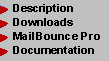
 Description Description
 Quick Quick
 Detailed Detailed

 New Features New Features
 Version 6.0 Version 6.0
 Version
5.4 Version
5.4
 Preferences Preferences
 Introduction Introduction
 Advanced Advanced
 Expert Expert
 Diagnostics File Diagnostics File
 Bounce Tracking Bounce Tracking
 Ignored Addresses Ignored Addresses
 Global Remove File Global Remove File
 AR Rejection File AR Rejection File
 Multiple Lists Multiple Lists
 Configuration File Configuration File
 Sample Config File Sample Config File
 Templates Templates
 New List Servers New List Servers
 New Bounces New Bounces
 Filing Bug Reports Filing Bug Reports
 Form Letters Form Letters
 Unsub Form Letter Unsub Form Letter
 Postmaster Form Postmaster Form
 MB Example MB Example
 Upgrading to "Pro" Upgrading to "Pro"
 Features Features
 Purchasing Purchasing
|

Tracking Bounces with MailBounce:
A Primer
Current Release: v6.0, May 2003
If you are running MailBounce Pro, and will be tracking your bounces, then you should carefully review the contents of this file to ensure that you are getting the best possible performance from MailBounce's bounce-tracking features.
To begin with, your bounce-tracking history is archived in a file, referred to as the "MailBounce Tracking File," or just "tracking file." If you are tracking hard bounces as well as soft bounces, then you will have two tracking files -- one for hard bounces and one for soft bounces. You select the names of these files in your Preferences file.
Every time MailBounce encounters a [unique] bounced address, it places the address into the relevant tracking file -- that is, if the address has soft bounced, then it will be placed into the soft-bounce tracking file. If the address bounces consistently enough (as determined by your bounce-tracking thresholds), it will be marked for removal from your subscriber database.
The MailBounce Tracking File(s) will be created the first time that you run MailBounce in "tracking" mode; when this happens, MailBounce will note in your diagnostics file that it is creating one or more "new" tracking files. On subsequent runs, MailBounce will use the existing tracking file(s). If, for some reason, MailBounce cannot find the tracking file(s), it will assume that there are none, and will create them. Thus, you should be very careful about changing the names of (or relocating) the MailBounce Tracking Files once they have been created, as it could mean unexpectedly losing all of your tracking data and starting over again with empty files.
Important Notes on Bounce Tracking:
- Though it is not necessary to run MailBounce every day, the more regularly you do run MailBounce, the more predictably useful the results of your bounce tracking will be. This is largely because, on each run, MailBounce "scans" the previous runs to find addresses that have bounced in the past; to do this, it must have some consistent "knowledge" of the past -- and regular processing provides that knowledge.
- However, "regularly" does not necessarily mean "often"! You should not run MailBounce more often than the MINIMUM rate at which postings occur on your list, unless you are using incremental bounce processing.
- MailBounce can, however, be run more than once in a single day; it will automatically default to incremental-processing mode after the first run on any given day; this will eliminate the risk of losing synchronization on your tracked bounces.
Thus, for an announcement list with one posting per month, MailBounce should be run once a month -- preferably, shortly before each post. For a high-traffic discussion list, MailBounce can be run every day.
Note: Unless you are using incremental bounce-processing mode, you should NEVER run MailBounce at any time that *no* posts have occurred on the list since the previous MailBounce run, or you may "lose sync" on your bounce tracking. So, if (for some reason) a day goes by with NO posts on your high-volume discussion list, you should not run MailBounce that day. If posts to your list are irregular, you can use a trigger file to automate MailBounce's operation.
For the remainder of this section, we will assume that you are not using incremental bounce-processing mode. Details on this feature can be found in the section labeled "Incremental Bounce Processing" later in this document.
Configuring MailBounce For Bounce Tracking
The first step is to ensure that you have bounce tracking turned on. The following Preferences settings control this:
process soft bounces = 'YES'
enable soft bounce tracking = 'YES'
enable hard bounce tracking = 'YES'
In the Preferences file, hard-bounce tracking is initially turned off; this causes all hard bounces to be removed from your mailing list immediately. The same appplies to soft-bounce tracking. You may turn on one form of tracking (hard or soft) and leave the other turned off if you wish; it is not necessary to enable both of them. Tracking both hard and soft bounces is recommended, since it is not uncommon for ISPs to incorrectly return bounces -- including, in some cases, hard bounces -- on valid addresses. Of course, if you have a subscriber whose ISP routinely returns hard bounces on valid addresses, you could always enter that address or domain into the Ignored file. The settings for tracking both hard and soft bounces are shown above. If you wish to track only soft bounces, and remove hard bounces from your list immediately, then use these settings:
process soft bounces = 'YES'
enable soft bounce tracking = 'YES'
enable hard bounce tracking = 'NO'
If you wish to remove both hard and soft bounces immediately (i.e., no tracking), then you want to process soft bounces, but not track them:
process soft bounces = 'YES'
enable soft bounce tracking = 'NO'
enable hard bounce tracking = 'NO'
The "process soft bounces" setting allows you to turn off soft-bounce recognition and processing entirely, for those sites that do not wish to process or track soft bounces at all. Turning off soft-bounce processing will, of course, also turn off soft-bounce tracking -- i.e., soft-bouncing addresses will never be removed from your address list. If you wish to disable soft-bounce recognition and processing entirely, then use the following settings:
process soft bounces = 'NO'
enable soft bounce tracking = 'NO'
enable hard bounce tracking = 'NO'
(The only setting that really matters in that example is "process soft bounces = 'NO'"; that setting also turns off soft-bounce tracking. In addition, it does not make sense to track hard bounces and not soft bounces -- ergo, hard-bounce tracking is turned off in the example.)
Bounce Thresholds
Once you have configured the basic bounce tracking settings, you must set your bounce tracking thresholds; the thresholds define the point at which MailBounce should consider a consistently-bouncing address to be "defunct." There are two sets of Preferences entries for these settings -- one for soft bounces, and one for hard bounces. From here on out, I'll refer strictly to the soft-bounce case; hard bounces are processed and tracked identically (as long as you have hard-bounce tracking turned on, of course).
The soft-bounce threshold is set by the following Preferences item:
soft bounce threshold = '4 times'
The interval ("4 times" in this case) is referred to as the "review period" (sometimes called a "timeout period"). The valid units for this setting are: 'times', 'days', and 'weeks'. They are defined as follows:
-
times: The simplest "units" setting, this sets the threshold at
a specified number of consecutive MailBounce runs. So, if the
setting is "3 times", MailBounce will consider any bouncing address to
be defunct if it bounces at least once on each of three consecutive runs.
days/weeks: Sounds simple enough, but can get tricky (see below). In short, this setting establishes a time-dependent threshold for declaring an address to be defunct. Settings can be any of the obvious: "3 weeks", "4 days", etc. An address that bounces consistently within the review period is considered defunct and eligible for removal.
Special Considerations:
If you select 'times' as your decision basis, then note that there is a maximum value that you can enter for the soft bounce threshold figure (this is discussed below).
If you select 'days' or 'weeks', there is no fixed maximum, but there are some unique limitations and requirements in how you perform your bounce processing. For that reason, we recommend that folks who are new to MailBounce (or prefer not to have to think a lot ;-) use the 'times' option.
Here are the requirements in detail:
"days" or "weeks": You can select ANY number, but you must ensure that you meet the following requirements:
"times": You can currently select any number up to a maximum value of 21 (i.e., a setting of '21 TIMES'). The only requirements regarding how often or rarely you run MailBounce are those discussed above.
- Within the bounce-processing threshold that you selected (3 days,
3 weeks, etc.), you cannot run MailBounce more than
21 times. Thus, if you select "3 weeks" as your threshold, then
you can run MailBounce as often as once a day; you may also run
it less often if you wish. If you select 60 days as your threshold, then you
can run MailBounce as often as once every three days (on the
average), but no more.
- You cannot select "1 day". If you want to mark EVERY bouncing address for immediate deletion -- with NO actual threshold -- then turn off bounce tracking entirely.
Note that you must have run MailBounce at least two other times before it can start eliminating bouncing addresses under the "days" and "weeks" options; this is because the following criteria must be met before MailBounce can declare an address to be defunct under the "days" and "weeks" settings:
- You must have AT LEAST one archived run within the current review period.
- You must have at least one archived run prior to the current review period.
Explanation of requirements: The run prior to the current review period simply lets MailBounce know that you have accumulated enough tracking data for it to start making decisions; the run during the current review period is required so that MailBounce does not attempt to make decisions based on only the current run.
Note: An "archived run" is simply a previous run that is present in the bounce-tracking file at the time that MailBounce is executed in tracking mode.
Thus, if you set your bounce threshold to "2 weeks", you must have made at least one run during the past two weeks, and one run more than two weeks ago, in order for MailBounce to declare any repeatedly bouncing addresses as undeliverable.
For ALL thresholds (times/days/weeks), note that the current run is included when assessing whether a bouncing address has exceeded the threshold. Thus, if you set your bounce threshold to "2 times", an address need bounce only twice (as expected) to be considered undeliverable -- once during the current run, and once on the immediately previous run.
Finally, note that you can switch among "times", "days", and "weeks" settings at will; there is no requirement that you stay with any particular setting once you have started using it, nor will MailBounce require any sort of "adjustment period" after the change is made -- MailBounce will automatically and immediately adjust to the changes without losing synchronization on your bounces. So feel free to experiment until you find a setting that works well for you.
The Tracking File
Once you've configured your tracking preferences and thresholds, the next step is to build up your bounce-tracking history. You do this simply by running MailBounce with tracking turned on -- each time you run the program, MailBounce saves the information on all of your bounces, as long as you have bounce tracking enabled. Once you have accumulated enough tracking data for MailBounce to start making decisions about defunct addresses, you will start seeing some of those addresses being marked for deletion and removed. (This will be reflected in the "bounce tracking" section of the diagnostics file.)
The tracking file is just a plain text file, and can be opened in any text editor. Do not change any of the "start" or "end" delimiters, or the numbers in brackets, but you may modify or remove/insert addresses at will. (Note that there may be only one address on each line, and it must be within angle brackets.)
You will notice that some of the addresses in your bounce tracking file have asterisks next to them; the asterisks denote those addresses as having been marked for deletion during that run. (This information can sometimes be useful.) MailBounce only writes the asterisks; it does not currently use them on subsequent runs, though future upgrades might make use of this information.
Note, also, that all blank lines in the tracking file are ignored.
The name of the tracking file is specified in the Preferences file, via the following settings (default values are shown):
-
soft bounce tracking file name = 'soft_bounce_tracking.txt'
hard bounce tracking file name = 'hard_bounce_tracking.txt'
Whenever MailBounce creates a new tracking file for you, it will display an alert to the screen and will also write it to the diagnostics file so that you are aware that a new tracking file was created. This typically happens on your first run with tracking turned on, but can also happen if you change the name of the tracking file as discussed in the preceding paragraph. Be sure to glance through your diagnostics file after each run! There is often useful information in there, and notifications like these can be very important.
Recommendations And Suggestions
First, it is important to realize what the bounce-track settings mean -- especially the "TIMES" option, since the name can be somewhat misleading. If you set your bounce threshold to be, say, "3 TIMES", it does not mean that an address will be declared defunct if it has bounced three times since the last time you ran MailBounce; it means that a particular bouncing address must be present at least once in each bounce file on three consecutive MailBounce runs before it will be classified as a defunct address, and marked for deletion. Thus, it is irrelevant whether, on any single MailBounce run, a bouncing address appears in your bounce file one time or 300 times; occurrences after the first one will be displayed, but MailBounce does not keep track of the number of times each address bounces on any given run. Instead, it looks for addresses to bounce across multiple runs and multiple days.
The reason for this is straightforward: If, for example, you run a busy discussion list that sees 100 posts/day, then an address that is experiencing temporary problems on that day will see 100 bounces. Clearly, this should not be counted as 100 bounces against that address; if it were, then MailBounce would be unable to properly account for transient delivery problems. What matters is whether the address continues to bounce for days or weeks (depending on the type of bounce). Thus, multiple bounces in a single MailBounce run are counted as "one" bounce for tracking purposes. (All of this should become clearer as you start using MailBounce's tracking features.)
Understanding that, here are some pointers for setting your bounce thresholds:
- If you want to track hard bounces, set the "enable hard
bounce tracking" Preferences item to 'YES'. This will
require hard-bouncing addresses to exceed the hard-bounce
threshold before being declared defunct and removed from your
list. Many list owners use this setting because it accounts for
transient configuration errors that generate hard bounces
(unfortunately, this is not as uncommon as we might like it to be).
In addition, proper use of the
form letter and BCC file, informing the affected subscribers
that their addresses are being removed, can also help mitigate
the effects of delivery problems arising from configuration errors.
- If you want to remove all hard bounces from your list
immediately -- with no bounce tracking -- then set
"enable hard bounce tracking = 'NO'". While acceptable
for hard bounces, this setting is not
recommended for soft bounces, as it defeats the
purpose of the review period, and will most likely
result in a large number of still-active addresses being
removed from your mailing list.
- For most purposes, the following minimum and recommended settings should be appropriate for most mailing lists (you may elect to use higher settings, of course, but settings below the minimums shown below are not recommended):
- High-traffic discussion lists, where you will be running
MailBounce every day of the week:
-
Soft Bounces: "4 TIMES" (recommended: "2 WEEKS")
Hard Bounces: "3 TIMES" - Lower-traffic lists, where you will run MailBounce two
to three times per week:
-
Soft Bounces: "3 TIMES" (recommended: "2 WEEKS")
Hard Bounces: "2 TIMES" (recommended: "3 TIMES") - Any lists for which you will run MailBounce once per
week or less:
-
Soft Bounces: "3 TIMES" (recommended: "4 TIMES")
Hard Bounces: "2 TIMES" (recommended: "3 TIMES")
- High-traffic discussion lists, where you will be running
MailBounce every day of the week:
- If you have a lot of addresses that bounce with regularity (for example, several countries in the Middle East are very difficult to reach, even on a good day), you should elect to use a relatively high bounce threshold, like "5 TIMES", or even higher, depending on your list traffic. Alternatively, if you know that the addresses are deliverable, you can simply add them into the "Ignored" file, which instructs MailBounce to ignore bounces from those addresses. Refer to the Ignored file documentation for more details on this feature.
- If you will not be running MailBounce regularly, then use a "TIMES" setting instead of using "DAYS" or "WEEKS", as "TIMES" is much more forgiving of irregular use.
If you have any questions on specific settings and their effects, please feel free to contact Smart Mail Solutions, Inc.
"Fuzzy" Bounce Thresholds
Fuzzy bounce thresholds allow you to "relax" the requirement that addresses bounce consistently throughout the review period before they are removed; instead, you can specify a certain percentage of runs during which an address must bounce in order to be declared undeliverable and thus be removed from your mailing list. You must specify the threshold as an integer number (i.e., a whole number; no decimal places); if an address bounces at least that frequently during the review preiod, then it will be marked as undeliverable.
For example, if you specify:
percentage of consecutive soft bounces required = '75'
... then any address that soft-bounces at least 75% of the time during the review period will be removed from the list. So, for example, if you set your soft-bounce threshold at "4 TIMES", and an address soft-bounces three out of four times during the review period, it will still be removed -- even if the bounces are not consecutive.
Note that this has the side effect of lowering your bounce thresholds; specifying a bounce threshold of "4 TIMES" and a percentage of "75" is similar to stating a threshold of "3 TIMES" and a percentage of "100," except that you are no longer requiring the bounces to be consecutive.
As you can see, it's not really a fuzzy threshold at all -- but that's about the least-confusing moniker that I could think of for this feature. It was originally referred to as a "soft threshold," but the dual use of the word "soft" -- to refer to the bounce class AND the removal threshold -- plus the fact that there would then be "soft soft thresholds" and "soft hard thresholds" motivated the use of the term "fuzzy."
Turning Off Incremental Bounce Processing
This feature is rather complex, and is geared solely for those users who are managing multiple mailing lists with different posting rates. If this does not describe your scenario, just skip this section entirely and save yourself the trouble of having to sort through it. Before you leave, though, be sure that you have disabled incremental bounce processing in your Preferences file, as follows:
incremental soft bounce tracking = 'OFF' ! disables incremental
incremental hard bounce tracking = 'OFF' ! bounce processing
Forgetting to turn off incremental bounce processing can result in some very strange behavior!
Managing Multiple Mailing Lists
If you have multiple mailing lists with different posting rates, and you do not want to partition the mailing lists and process them separately (perhaps all of your bounces are being routed to a central spool file -- though even this does not preclude the option of partitioning your lists), then you will need to use incremental bounce processing.
The central issue is that of bounce synchronization. Suppose you have an active discussion list that sees an average of 20 posts/day, and a separate announcement list to which you post, say, once a week. For the discussion list, you will probably want to process bounces every day ... but if you process the announcement list together with the discussion list, then the addresses on the announcement list will appear (to MailBounce) to be bouncing only once every 7 times that you run the program! Because of this, MailBounce will never remove any addresses from your announcement list; we refer to this as "losing sync" on your bounces.
Alternatively, you could process bounces whenver you post to the announcement list -- in this example, once a week. But then the bouncing addresses on your discussion list will accumulate, resulting in higher-than-necessary bounce rates.
Clearly, neither option is desirable.
The solution to this problem is "incremental bounce processing," in which you tell MailBounce that the addresses found during the current run should simply be added to those of the previous run. You can repeat this incremental processing step for as many runs as you like. Eventually, you will want MailBounce to process a "full" run, in which all of the preceding "incremental" runs are treated as one big group of bounces -- a "super-group" in MailBounce parlance. MailBounce will do all of its usual bounce tracking during the incremental runs, but will treat each "super-group" as a single run for tracking purposes.
NOTE: We refer to the bounces from each individual run as an "incremental" run. The collected bounces from a series of incremental runs are eventually all processed together in a "full" bounce-processing run, which is the "super-group." For example, if you process bounces every day, and you tell MailBounce that you want to do full processing runs every Saturday, then the incremental runs occur on Sunday through Friday, and the "super-group" is entire week's worth of runs -- i.e., Sunday through Saturday. Graphically, it looks like this:
Saturday (end of previous super-group)
|
-----> Sunday --------------------+
incremental -----> Monday |
processing -----> Tuesday |
runs -----> Wednesday +-->super-group
-----> Thursday |
-----> Friday |
Saturday ------------------+
|
Sunday (start of new super-group)
This is perhaps best illustrated by a couple of examples. In these examples, we will assume that we're tracking only soft bounces; the hard-bounce configuration is handled similarly, and should be pretty clear from the soft-bounce case.
Incremental Bounce Processing, Example 1
Let's revisit the high-volume discussion list and weekly announcement list that was introduced earlier. In this case, you will want to process bounces every day for the discussion list, but only once a week for the announcement list. Further, let's suppose that you are grouping all of the bounces into a single file in order to do incremental bounce processing.
First of all, you need to enable incremental bounce processing in your Preferences file. We'll want MailBounce to automatically switch between incremental and full processing runs, so we select the AUTOMATIC setting (see below for a more detailed discussion of these settings):
incremental soft bounce tracking = 'AUTOMATIC'
Next, we want to tell MailBounce to perform a "full" processing run every Saturday:
soft bounce processing interval = 'EVERY SATURDAY'
Since we're already telling MailBounce to process a full run every Saturday, there's no need to deal with the bounce-processing offset, so MailBounce simply ignores it. You can set it to whatever you like, but just for illustration purposes, let's set it to zero:
soft bounce interval offset = '0 DAYS'
With these settings, MailBounce will "append" six days' worth of bounces together, and do a full bounce-processing run every Saturday. MailBounce will treat the entire seven-day period as a single "run" for bounce processing purposes. Thus, if you have your bounce threshold set to "3 TIMES" -- where each "TIME" is now one seven-day period -- MailBounce will not remove tracked addresses until they have appeared within three consecutive super-groups; that is, bouncing addresses will not be removed for three weeks. However, once the initial review period (3 weeks, in this case) has been satisfied, MailBounce will start automatically removing bouncing address as they occur during each review period. For this example, it means that you can be removing tracked bounces more often than just once per week.
In many ways, the example above is similar to setting a threshold of "3 WEEKS", except that you may continue to run MailBounce every day (or even more than once a day), and addresses will be removed from the list as they exceed the stated threshold -- rather than having to accumulate bounces for an entire week, and thus have the defunct addresses continue gathering dust (and generating bounces) on the high-volume discussion list.
Incremental Bounce Processing, Example 2
Now, let's suppose that your Announcement list sees one post every ten days instead of once a week. This complicates the situation slightly, since we cannot process bounces on the same day each week. As in the previous example, you will first need to enable incremental bounce processing:
incremental soft bounce tracking = 'AUTOMATIC'
In this case, however, you can no longer specify that you want to process bounces every Saturday, since the resulting super-group period is shorter than the posting rate to your mailing list -- which will cause MailBounce to lose sync on your bounces. Instead, you can specify an incremental processing interval that is the same as your announcement list's posting rate:
soft bounce processing interval = '10 DAYS'
MailBounce will now process a "full" bounce-tracking run once every 10 days, allowing it to maintain synchronization on the bounces from the announcement list.
It is important to note, however, that we have not specified the exact day on which each new super-group will commence. MailBounce actually makes this decision on its own. But suppose that MailBounce decides to process full bounce runs on the day after the announcement message goes out; though it will not cause MailBounce to lose sync on your bounces, it is still better to process bounces immediately prior to sending out a periodic posting to an announcement list. So, we'd like MailBounce to process the super-group a day earlier -- presumably, right before the message is sent to the announcement list. To accomplish that, we simply tell MailBounce to "move" -- that is, "offset" -- its full processing run by one day:
soft bounce interval offset = '-1 DAY'
The "-1" tells MailBounce that it should move the full bounce run one day earlier; if you wanted to move the full run one day later, then you'd state a value of "+1".
Incremental Bounce Processing Preferences Settings
Now that you understand the basic concepts, the Preferences settings should be somewhat easier to understand. The settings for incremental bounce processing are as follows:
incremental soft bounce tracking = 'NO'
soft bounce processing interval = '5 DAYS'
soft bounce interval offset = '0 DAYS'
incremental hard bounce tracking = 'NO'
hard bounce processing interval = '5 DAYS'
hard bounce interval offset = '0 DAYS'
Similar to the cases discussed above, we'll use only the soft-bounce case to illustrate the settings; incremental hard-bounce processing is configured in the same manner. Some of the following information is also found in the Expert Preferences Settings file for easy reference.
We'll start off with the setting that selects the incremental bounce processing mode:
incremental soft bounce tracking = 'AUTOMATIC'
This option tells MailBounce whether incremental bounce processing is in use, and whether the user is forcing its use on this pass or if MailBounce should decide for itself whether to process bounces in incremental mode on each run. The keywords are defined as follows:
OFF --> Turns off incremental bounce processing. This is the
recommended setting unless you are planning to use
incremental bounce processing! Settings of 'NO' and
'FALSE' also turn off incremental bounce processing.
ON --> Turns on incremental bounce processing, and forces
MailBounce to use it on that pass, regardless of the
"bounce processing interval" settings (see below).
This is useful only if you know that the upcoming run
needs to be processed in incremental mode, and you are
concerned that MailBounce might not use incremental
mode automatically.
AUTO --> Turns on incremental bounce processing, and instructs
MailBounce to decide on its own when to process bounces
in incremental mode, and when to process a super-group.
(Note that MailBounce will adjust these dates based on
the "offset" setting, as described below.)
The "AUTOMATIC" parameter may be shortened to just "AUTO" (as shown above).
The next setting you will have to configure is the processing interval, which establishes the size of your super-group:
soft bounce processing interval = '3 DAYS'
Once incremental bounce processing is enabled, this setting tells MailBounce how often it should perform a "full" bounce pass and start a new super-group. Units can be specified in terms of DAYS, WEEKS, or TIMES, and should be expressed in the same units as those used for the soft-bounce threshold. (The units do not have to match the soft-bounce threshold units, but it will be much easier to understand and predict MailBounce's behavior if they do.) The following are all valid settings:
soft bounce processing interval = '9 Times'
soft bounce processing interval = '4 WEEKS'
soft bounce processing interval = '28 days'
You can also specify incremental processing as the days of the week on which you want a full processing run (a super-group) to occur; for example:
soft bounce processing interval = 'TUESDAY, THURSDAY, and SUN'
Any single day or combination of days can be used; days can be spelled out or shortened, but must contain at least the first three letters. As with other settings in the Preferences file, day names may be in upper case, lower case, or mixed case. Days may be separated by spaces, commas, spaces and commas, the words "and", "or", "every", etc. Days may appear in any order. Thus, all of the following are valid settings for the soft bounce processing interval:
soft bounce processing interval = 'Monday Saturday'
soft bounce processing interval = 'Wednesdays'
soft bounce processing interval = 'FRIDAY, Saturday, and sunday'
soft bounce processing interval = 'wed, Saturday, or TUESDAY'
soft bounce processing interval = 'Every Thursday'
If you use a DAYS, WEEKS, or TIMES setting for the processing interval, MailBounce will decide internally when to perform a full processing run. As a result, you might find that you have to "adjust" the actual processing day one way or another in order to force MailBounce to perform full runs on the correct days. You can do this via the "bounce interval offset" feature:
soft bounce interval offset = '0 DAYS'
This setting will adjust the day on which MailBounce begins a new super-group by "moving" it in either direction. The offset is a certain number of DAYS, WEEKS, or TIMES that you wish to move it. The units for the offset MUST match those of the processing interval -- so, if the processing interval is '5 TIMES', the offset MUST use TIMES as the units, not WEEKS or DAYS. If the processing interval is expressed in WEEKS or DAYS (either one), then the offset must be expressed in either WEEKS or DAYS (either one).
To illustrate the use of the offset parameter, suppose that MailBounce is set to an incremental processing interval of one week:
incremental soft bounce tracking = 'AUTOMATIC'
soft bounce processing interval = '1 WEEK'
Next, suppose that MailBounce is starting a new super-group every Friday -- but you need to have it process bounces every Wednesday instead. In this case, you can just move the processing back two days:
soft bounce interval offset = '-2 DAYS'
This has the same effect as moving it forward by five days:
soft bounce interval offset = '5 DAYS'
You can advance or delay processing by any number of days or weeks (or times) that you like. Of course, for the example shown, you could simply have told MailBounce to process a full run every Wednesday:
incremental soft bounce tracking = 'AUTO'
soft bounce processing interval = 'Wednesdays'
The end result is the same in either case.
Incremental Thresholds
If you are using incremental bounce processing to manage multiple mailing lists that have significantly different posting rates, then it is possible that bounces from the higher-posting-rate mailing list are taking longer to be removed than is absolutely necessary.
As an example of this, suppose you are managing bounces from two mailing lists: An announcement-style mailing list with one post per week, and a discussion list that sees at least a few posts per day. In order to avoid losing sync with the bounces from the once-a-week announcement list, let's suppose that you set up incremental bounce processing to process a super-group once a week, with a hard-bounce threshold of two weeks and a soft-bounce threshold of three weeks. This means that any soft-bouncing address on the busy discussion list will require at least three weeks for removal. Ideally, you'd like to remove an address like this after, say, four or five days of soft bouncing, rather than wait three weeks.
With incremental thresolds, it is now possible to remove addresses that are repeatedly bouncing within super-groups. Suppose you are processing bounces every day, and you want to remove the soft-bouncing address in the case above after (say) four days of bouncing. Since you are processing bounces every day, you would need to set an incremental threshold of four times. The following entries in the Preferences file will do this:
use incremental soft bounce threshold = 'YES'
incremental soft bounce threshold = '4 TIMES'
This setting will remove any soft-bouncing address that bounces at least once a day for four consecutive days (i.e., "four times") within a super-group.
If you wanted to remove hard-bouncing addresses after two consecutive bounces, you would configure the settings for this option as follows:
use incremental hard bounce threshold = 'YES'
incremental hard bounce threshold = '2 TIMES'
Note that, at this time, the only setting option for incremental thresholds is the 'TIMES' setting; i.e., there are no 'DAYS' or 'WEEKS' settings. Also, there are no "fuzzy" incremental thresholds. These might be implemented in future releases (based on demand).
Finally, it is important to know that there are some risks associated with incremental bounce processing. As an example, consider the case discussed above, where bounces are being processed simultaneously from a busy discussion list and a once-a-week announcement list. In that example, if an address on the discussion list hard bounces just one time each week for two weeks, or soft bounces just once each week for three weeks, then it will meet the primary tracking threshold and will be removed from the list. However, if bounces from the two lists were being processed separately, then the address would not have been removed. For this reason, it is best to "group" bounces only from lists that have similar posting rates.
If you have any questions about incremental bounce processing -- or any other aspect of bounce tracking -- feel free to contact us at support@web.mailbounce.biz. Incremental bounce processing, in particular, can be somewhat tricky to configure correctly, and we're happy to assist you with the settings.
|
|
|
|
Columbia, Maryland, USA |