
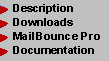
 Description Description
 Quick Quick
 Detailed Detailed

 New Features New Features
 Version 6.0 Version 6.0
 Version
5.4 Version
5.4
 Preferences Preferences
 Introduction Introduction
 Advanced Advanced
 Expert Expert
 Diagnostics File Diagnostics File
 Bounce Tracking Bounce Tracking
 Ignored Addresses Ignored Addresses
 Global Remove File Global Remove File
 AR Rejection File AR Rejection File
 Multiple Lists Multiple Lists
 Configuration File Configuration File
 Sample Config File Sample Config File
 Templates Templates
 New List Servers New List Servers
 New Bounces New Bounces
 Filing Bug Reports Filing Bug Reports
 Form Letters Form Letters
 Unsub Form Letter Unsub Form Letter
 Postmaster Form Postmaster Form
 MB Example MB Example
 Upgrading to "Pro" Upgrading to "Pro"
 Features Features
 Purchasing Purchasing
|

MailBounce Preferences File:
Expert Settings
Current Release: v6.0, May 2003
This file details all of the Preferences file settings. Refer to the main Preferences documentation file for formatting requirements and other general information on the Preferences file.
Note that some of the advanced settings described in this document are rather arcane. Anyone who is new to MailBounce is urged to leave most of the default settings in place; refer to the Preferences Intro file for a description of the "baseline" Preferences settings that need to be configured for new MailBounce installations.
preferences version = '2.4'
-
This provides important information for MailBounce; please do not modify this line.
name = 'Your Name Here' organization = 'Your Organization Name Goes Here' machine = 'Fill in Machine Type and Speed'
-
These are self explanatory, and are free-form; fill in whatever you like. For "machine," I recommend inserting the type of computer you are using; filling in this field with a proper description (such as 'PowerMac 8500' or '200 MHz Pentium') can provide useful information to Smart Mail Solutions, Inc., should you ever need to contact us for assistance.
registration key = '<save this for later>'
-
This is the field that you will have to fill in when you register MailBounce. Note, by the way, that this information is not actually USED by the freeware version, but since both versions use the same preferences file, it is important to leave these lines (and their contents) in place. Plus, you'll be all ready if you decide to upgrade to the full release. :-)
use trigger file = 'NO' trigger file name = 'mailbounce_trigger_file.txt' delete trigger file = 'NO'
-
These settings allow you to enable or disable the "trigger file." This file is used to control the execution of MailBounce, as follows: If the trigger file is present and is not empty (i.e., the file contains at least one character), then MailBounce will execute normally. If the file is either empty or missing, then MailBounce will not run.
An example of the use of this file is to control processing on a mailing list that has a relatively low posting rate. You can set up a mailbox and subscribe it to the mailing list; then, if at least one message has posted to the list since the last time that MailBounce was run, the spool file for that mailbox will be non-empty, which will cause MailBounce to run normally. If no posts have occurred on the list, then the spool file will be either missing or empty (depending on the mail system used), which will prevent MailBounce from running. (In short, MailBounce will not run until the next time a message is posted to the list.)
In order to enable this option, you must configure the your settings as follows:
use trigger file = 'YES' trigger file name = 'mailbounce_trigger_file.txt'Of course, you may select any appropriate file name for the trigger file. You may also include paths to the file in the file name.
The last option is DELETE TRIGGER FILE:
delete trigger file = 'NO'When set to 'YES', this option will cause your trigger file to be deleted if the file is present and is not empty. (That is, if MailBounce executes on that pass, then it will delete the trigger file. If the file is present but is empty, the MailBounce will not run, and the trigger file will not be deleted.)
bounce file name = '<bounce filename goes here>'
-
This is the name of the file (including path to the file, if necessary) in which you have saved your bounces.
NOTE: Since a path can be specified with any file name, the statement "including path to the file, if necessary" will be implied in the descriptions for the rest of the file names.
ALSO NOTE: You must ensure that the file names you select are valid file names for your platform. For example, Macintosh filenames cannot exceed 31 characters (not including the path specification, if any).
bounce file format = 'TEXT'
-
This setting allows you to specify the file format for your bounce file. For example, if your mail client is "Outlook Express," and you are saving your bounces in a particular Outlook Express mail folder, then you no longer need to "Save" or "Save As" those messages to a separate text file in order to have MailBounce process them; instead, you can simply tell MailBounce that the file is an OE mail folder, and MailBounce will read in the folder directly. This also applies to Eudora mailboxes and LetterRip bounce digests. Valid settings are: 'OUTLOOK EXPRESS FOR MACINTOSH', 'OUTLOOK EXPRESS FOR WINDOWS' 'EUDORA', 'SENDMAIL', 'SPOOL', 'MAIL SPOOL', 'EIMS', and 'LETTERRIP'. (Note: 'SPOOL' and 'MAIL SPOOL' are equivalent and may be used interchangeably). If you are not sure of the format of your bounce file, then set this option to 'TEXT'. Refer to the File Format Options file for detailed information on how to configure this setting, plus information on Outlook Express compatibility.
bounce sensitivity = 'HIGH'
-
Up through v5.4.1, the MailBounce Recognition Engine performed speculative bounce recognition, in which it would selectively extract addresses that "appeared" to be responsible for the bounce message. The requirements for speculative recognition are very conservative, and there have been no reports of incorrect subscriber addresses being extracted as a result of speculative bounce recognition. However, in order to accommodate environments that are not conducive to speculative address extraction, the BOUNCE SENSITIVITY feature has been added.
There are currently two settings available for this feature:
-
HIGH: The HIGH setting enables speculative address extraction, and thus provides the same bounce-recognition performance for which MailBounce is renowned. This is the default setting.
LOW: In the LOW setting, MailBounce will not perform speculative address extraction. This will slightly degrade the bounce-recognition performance, but might be appropriate for sites that desire to be extra conservative in their bounce processing.
For backward compatibility, this feature will default to the 'HIGH' setting when MailBounce updates your Preferences file.
delete bounce file when finished = 'NO'
-
If you would like MailBounce to delete your bounce file when it finishes processing the file, then set this option to 'YES'. NOTE: Deleting the bounce file will cause the entire file and its contents to be removed. Do not select this option unless you specifically do not intend to keep a copy of the bounce file on hand.
use verp = 'NO' verp preamble = 'verp-preamble-string-' verp address encoding string = '#'
-
If your outbound mail employs Variable Envelope Return Path (VERP) -- i.e., you generate unique outbound e-mails for each recipient, and the MAIL FROM: transaction in the SMTP session includes a unique value that has the individual subscriber address encoded into it -- then you can use this feature to have MailBounce extract and decode the subscriber address.
The first step in configuring MailBounce for VERP is to set USE VERP to 'YES'. After that, you must tell MailBounce how to parse and decode the VERP address. Let's consider a simple example of a VERP-style address in the Return-Path: header:
-
Return-Path: <bounces-web-example#host.mailbounce.biz@mailing.list.net>
In this example, "web-example@host.mailbounce.biz" is the subscriber address. In order to properly extract that address from the Return-Path: header, MailBounce must be able to identify and remove the preamble (in this case, "bounces-") that precedes the subscriber address, and must also convert the encoding character (in this case, a pound sign "#") back to the standard "@" sign. Setting the following values will accomplish this:
use verp = 'YES' verp preamble = 'bounces-' verp address encoding string = '#'With these settings, MailBounce will extract the address as "web-example@host.mailbounce.biz".
Other VERP schemes are possible. Currently, MailBounce is not compatible with VERP schemes that encode the subscriber address via a hash or other coding scheme in which the encoded address is not in a "standard" e-mail address format.
Note that the maximum length of the preamble is 127 characters, and the maximum length of the encoding string is 19 characters. Actual preambles and encoding strings should be considerably shorter than these maximums.
use custom header = 'NO' custom header = 'X-Custom-Header:'
-
As an addition or as an alternative to VERP, there is the option of using a custom message header that contains the subscriber's address. The custom header may use any format, though nonstandard SMTP headers should begin with "X-" to ensure that they do not collide with standard SMTP headers.
As an example, suppose your outbound e-mail messages encode each subscriber's address in a custom header as follows:
X-Subscriber-Address: web-example@host.mailbounce.bizIn this case, you could use the custom header feature as follows:
use custom header = 'YES' custom header = 'X-Subscriber-Address:'MailBounce will then extract the address "web-example@host.mailbounce.biz" from the header.
Note that the subscriber's address doesn't necessarily have to appear in an SMTP header for this feature to work; the address merely needs appear in conjunction with a unique string anywhere in the message. For example, suppose you have a message footer similar to the following:
You are subscribed as <web-example@host.mailbounce.biz>.In this case, you could use the custom header feature as follows:
use custom header = 'YES' custom header = 'You are subscribed as'MailBounce will extract the address "web-example@host.mailbounce.biz" from the footer. Angle brackets are not necessary around the address; MailBounce will extract the address as long as any valid delimiter (such as a space) exists between the address and the "trigger" text.
Note that the e-mail address must appear on the same line as the header string (or whatever string you are using) so that MailBounce can extract the address as soon as it spots the trigger text.
When selecting trigger text, it is important that the selected text is not likely to occur naturally within an e-mail message.
The maximum length of the custom header string (not including the recipient's e-mail address) is 127 characters; in most cases, that should be quite sufficient. Be sure to avoid using long strings that might wrap or might cause the e-mail address to be split or truncated by a mail gateway. Shorter strings tend to perform better.
process multiple bounce files = 'NO' process multiple subscriber lists = 'NO'
-
If your license is for multiple lists (2-3 list license or a site license), then these settings instructs MailBounce that you will be processing more than one list in this pass, and to use the multi-list config file (shown in the next Prefs item). If MailBounce will be processing multiple bounce files, then set that item to 'YES'. If MailBounce will be processing multiple subscriber lists, then set that item to 'YES'. (Pro version, multi-list license, only)
multi-list configuration file name = '<multi-list licenses only>'
-
This is the name of the file in which you have stored your multi-list configuration commands for processing multiple lists in a single pass. Note that this is only applicable if you have purchased a multi-list license for MailBounce. (Pro version, multi-list license, only)
write unrecognized bounces to file = 'NO'
-
If you want MailBounce to export all unrecognized bounces to a separate file, you should set this switch to 'YES'. Note that MailBounce can export bounces ONLY if your bounce file(s) is in a valid "mail spool" format. (Pro version only)
unrecognized bounces file name = 'unrecognized_bounces.txt'
-
If you are exporting bounces, this is the name of the file in which MailBounce will put the unrecognized bounces. (Pro version only)
use autoresponder rejection file = 'NO' autoresponder rejection file name = 'mailbounce_AR_file.txt'
-
These settings allow you to enable or disable the Autoresponder Rejection File, and select the name of the file. The Autoresponder Rejection File is used to exclude certain types of commonly occurring bounce and non-bounce messages from the unrecognized bounces file. (If you are not exporting unrecognized bounces, then there is no need to use this feature.) Refer to the AR Rejection File documentation for more details on how to configure and use this feature. (Pro version only)
scratch file name = 'mailbounce_scratch_file.txt'
-
MailBounce uses the scratch file as a temporary file for temporary storage, e.g., if you are exporting bounces, or when rolling over the tracking files. (Pro version only)
match bounce addresses to subscriber list = 'YES'
-
When set to YES, this instructs MailBounce to check all addresses against the subscribers file, and to remove those addresses that either exactly match or fuzzy match subscriber addresses in the file. The following option selects the sensitivity level for the fuzzy matcher ...
fuzzy matching sensitivity = 'LOW'
-
This setting selects the sensitivity level for the fuzzy matcher. Starting with v5.4, the fuzzy matcher is now significantly smarter, and can match a much broader range of addresses. In addition, the fuzzy matcher's "sensitivity level" is user selectable, allowing you to choose the maximum "fuzziness sensitivity" at which addresses will be matched. Of course, as you increase sensitivity, you also increase the chance of incorrect matches ("false positives") -- so be sure to select a fuzziness level that you are comfortable with. The valid fuzziness sensitivity levels are:
HIGH -- Maximum fuzziness, will match the widest range of addresses. Highest risk of false positives.
MEDIUM -- Moderate fuzziness; this is a good "compromise" setting, since the risk of error is minimal, but it still matches a wide range of address formats.
LOW -- This is the most conservative fuzzy-matching setting, and is basically the same level of fuzziness that MailBounce has used up through v5.3. If you were comfortable with that level of performance, and want to stay with it, then use this setting.
OFF -- Turns off fuzzy matching entirely. Not recommended in most situations, since the 'LOW' setting has demonstrated excellent performance since its initial developmental testing and deployment in 1996.
reject unmatched addresses = 'YES'
-
When set to YES, this option instructs MailBounce to place into the server file ONLY the addresses that are matched to addresses the subscriber list during the address-matching phase. If set to NO, MailBounce will still attempt to match (and fuzzy match) addresses, but will write ALL defunct addresses to the server and BCC files, regardless of whether they were matched in the subscriber list.
subscriber list file name = '<subscriber list filename goes here>'
-
This is the name of the file in which you have saved the list of subscribers for your mailing list.
delete subscriber list when finished = 'NO'
-
If you would like MailBounce to delete the file containing your subscriber list when it has finished processing the list, then set this option to 'YES'. WARNING: Deleting the subscriber list will cause the entire file and its contents to be erased from the disk. Do not select this option unless the version of the subscriber list that MailBounce is processing is an "extra" copy that does not need to be retained.
subscriber list file format = 'TEXT'
-
This setting allows you to specify the format for the file that contains your subscriber list. For example, if your mail client is "Outlook Express," and you are saving your bounces in a particular Outlook Express mail folder, then you no longer need to "Save" or "Save As" those messages to a separate text file in order to have MailBounce process them; instead, you can simply tell MailBounce that the file is an OE mail folder, and MailBounce will read in the folder directly. This also applies to Eudora mailboxes and LetterRip bounce digests. Valid settings are: 'OUTLOOK EXPRESS FOR MACINTOSH', 'OUTLOOK EXPRESS FOR WINDOWS' 'EUDORA', 'SENDMAIL', 'SPOOL', 'MAIL SPOOL', and 'EIMS'. (Note: 'SPOOL' and 'MAIL SPOOL' are equivalent and may be used interchangeably). If you are not sure of the format of your bounce file, then set this option to 'TEXT'. Refer to the File Format Options file for detailed information on how to configure this setting, plus information on Outlook Express compatibility.
formatted subscriber list = 'YES'
-
If your subscriber list is properly formatted for your list server, then leave this option set to YES. If, however, you are bringing your subscriber list over from a different server, or an older version of the same server, and it is thus no longer in the "expected" format for this server, then set this option to NO. In this case, MailBounce will make no assumptions about the location of the subscribers' addresses on each line, and will do its best to find each address. (This is a slower process, so leave the option set to 'YES' if your file is in the expected format.)
update subscriber list directly = 'NO'
-
If you want MailBounce to update your subscriber list for you -- that is, remove defunct addresses from the file, and insert redirected addresses into the file -- then set this option to YES. Note that MailBounce will make a backup copy of your subscriber list before modifying it. (Pro version only)
subscriber list backup file name = 'Subscriber List Backup File'
-
If you opt to have MailBounce update your subscriber file for you, then this is the file where MailBounce will make a backup copy of your list for you. (Pro version only)
server file name = 'MailBounce Server File'
-
This is arguably your most important output file; it contains all of the "unsub" or "delete" commands for all of the defunct addresses that MailBounce found during the run. Once MailBounce finishes processing, you must e-mail this file to you list server in order to have the defunct addresses removed from your mailing list.
redirects file name = 'Redirected Addresses'
-
If MailBounce requires a secondary file for SUBSCRIBE actions (redirected addresses, for example), they will be placed in this file.
formatted server file = 'YES'
-
When set to YES, this option will generate a server file formatted for whatever supported list server you selected in the "list server type" prefs setting (below). When set to NO, the server file will be written as just a series of addresses, one address per line -- this is similar in behavior to entering 'MANUAL' for the "list server type" setting. The difference, however, is that setting this option to 'NO' allows you to provide the proper list server in the "list server type" setting -- which means that your subscriber file will still be parsed correctly for that list server type, while instructing MailBounce to generate an unformatted, server-independent output file. (This is useful for people who do not -- or cannot -- administer their mailing lists remotely.)
separate fuzzy files = 'YES'
-
When set to YES, MailBounce will place all fuzzy-matched addresses in separate files -- that is, it will generate "server fuzzy", "secondary server fuzzy", and "BCC fuzzy" files. (The names of those files are selected below.) When set to NO, MailBounce will place all of the addresses (exact matches and fuzzy matches) into the standard server and BCC files. (Pro version only)
server fuzzy file name = 'MailBounce Server Fuzzy File' redirects fuzzy file name = 'Redirected Fuzzy Addresses' BCC fuzzy file name = 'MailBounce BCC Fuzzy File'
-
Same as the files discussed above (server file name, redirects file name, and BCC file name), except that these files contain just the fuzzy-matched addresses. (Pro version only) The "BCC fuzzy file" also requires that you select the "BCC file" option, below.
BCC file = 'YES'
-
When set to 'YES', this option instructs MailBounce to write BCC files (file names are selected above). When set to 'NO', MailBounce will not write the files, regardless of whether you have selected names for thm.
BCC file name = 'MailBounce BCC File'
-
This file contains a comma-delimited list of all the defunct addresses found during the current processing run. The BCC file is generated in a format suitable for placement on the BCC line of an e-mail "form letter," informing subscribers that they have been removed from the mailing list because e-mail to their addresses has been bouncing. (Refer to the MB_Description file for a more complete discussion of the BCC file.)
process redirects = 'YES'
-
If MailBounce detects a redirect in your bounce file, it will extract both the old address and the new one, and will "redirect" the address -- i.e., it will unsubscribe the old address, and subscribe the new one. Note that the subscribe commands are placed into the "secondary server file." If you set this option to 'NO', MailBounce will display an informational message whenever it encounters a redirect, but will not process the redirect. (Pro version only)
separate server file for redirects = 'YES'
-
If this option is set to 'NO', then the server commands for subscribing the redirected addresses will be placed into the same server files as the the server commands for unsubscribing the defunct addresses. That is, the "secondary server file" will be combined with the primary "server file", resulting in one less file for you to send to the list server for processing. Of course, your list server must support this feature if you choose to use it; if your list server cannot process subscribes and unsubscribes in the same e-mail -- or if you're simply not sure whether or not your server supports it -- then you should set this option to 'YES', which will cause MailBounce to place all of the subscribes into a separate file (the name of the file is selected in the "redirects file name" setting). (Pro version only)
separate BCC file for redirects = 'NO'
-
If this option is set to 'NO', redirected addresses will be placed into the same BCC files as the defunct addresses. If, however, you would prefer to contact these subscribers separately, possibly using a different form letter, then setting this option to 'YES' will cause redirected addresses to be written to the "BCC redirects" files below. (Pro version only)
BCC redirects file name = 'BCC_redirects.txt' BCC redirects fuzzy file name = 'BCC_redirects_fuzzy.txt'
-
These BCC files have the same format as the primary BCC file; addresses will be placed into this file only if they have been "redirected" from a different address. This option is valid only if both processing of redirects has been selected, separate files for redirects have been selected, and BCC files have been selected. (Pro version only)
use ignored file = 'NO'
-
If you have created an Ignored file, this setting informs MailBounce whether you want to activate the file. The Ignored file contains addresses that you want MailBounce to "ignore" when it processes your bounces. (Pro version only)
ignored file name = 'MailBounce Ignored'
-
This file contains the addresses that you want MailBounce to "ignore" when it processes your bounces. Refer to the Ignored file documentation for more information on this feature. (Pro version only)
use global remove file = 'NO'
-
If you have created an Global Remove file, this setting informs MailBounce whether you want to activate the file. The Global Remove file contains addresses that you want MailBounce always remove whenever they are found on your subscriber lists. Refer to the Global Remove File documentation for details on this feature. (Pro version only)
global remove file name = 'global_remove_file.txt'
-
This file contains addresses that you want MailBounce always remove whenever they are found on your subscriber lists. Refer to the Global Remove File documentation for details on this feature. (Pro version only)
diagnostics file = 'YES' diagnostics file name = 'MailBounce Diagnostics' summary file = 'NO' summary file name = 'MailBounce Summary' error log file = 'NO' error log file name = 'MailBounce Error Log'
-
These are output files that summarize MailBounce's actions, and the "switches" that turn these files on and off. For example, if you want MailBounce to generate a summary file, then set the "summary file" option to 'YES'. Each file is described below:
Diagnostics file: Mimics the entire screen display, and provides detailed output of all actions taken by MailBounce. All hard- and soft-bouncing addresses found by MailBounce are displayed in this file, including the detailed operations of the bounce-tracking and address-matching stages. The Diagnostics file also includes a detailed listing of the Preferences file settings, the MailBounce version number and Engine number, registration information, and time and date of the run. If a problem or error condition is encountered during processing, it will be logged here. This is the most important file to review after each run and is one of the files that you should always send to us if you experience any problems.
Summary file: Provides a short summary of MailBounce's actions, as well as an abbreviated version of the Preferences settings. The Summary file includes all bounce addresses processed and tracked -- divided into those that exceeded the bounce-tracking threshold and those that did not -- and all defunct addresses that were not successfully matched against the address file.
Error Log: Provides a complete description of all address-related errors that MailBounce encountered during processing, including all recognized but unprocessed bounces, and all defunct addresses that were not successfully matched against the subscriber list. It also includes all important error messages, such as array-overflow warnings.
list server type = 'Majordomo'
-
Self-explanatory. Supported servers are: MANUAL, LISTPROC, LISTSERV, MAJORDOMO, MACJORDOMO, NTMAIL, LISTSTAR, AUTOSHARE, LETTERRIP, LYRIS, MREPLY, POST.OFFICE, and EMERGE. Note that the name of the server is not case sensitive. Use "Manual" if you are not using an automated server to maintain your mailing list. If your list server is not supported, then send me the information that I need in order to provide support; instructions for this are found in the file named New_Server, included in the documentation.)
- Because the actual format of the subscriber file is variable, it is important that MailBounce knows how to parse the file when matching bounced addresses against your subscriber list. In particular, MB needs to know on which "side" of the file it should look for the subscribers' addresses. Thus, if your file format is such the addresses are left-justified (against the left margin), then use LISTSTAR-LEFT as the list server type. If the addresses are on the right side of the file, then use LISTSTAR-RIGHT. If you are not sure, then just use LISTSTAR, and MailBounce will do its best to find the addresses on its own (though this will be a little slower).
- There are several different valid formats for the server file. The two most common appear to use either (1) "unsubscribe address" (where "address" is the address to be removed from the list) or (2) just "address" (with no "unsubscribe " command). By default, MailBounce will create server files formatted per option (1). If your scripts require option (2), then set the "formatted server file" parameter (above) to 'NO'.
Special notes for LISTSTAR list owners:
list name = '<no listname>' list password = '<no password>'
-
Fill these in with your list name and password. Be sure to remove the angle brackets "<" and ">") first! (Note that not all list servers require a password and/or list name on the command line; for these servers, there is no need to fill in the password and/or list name fields, as they will just be ignored by MailBounce.) Leaving the tags as shown instructs MailBounce to fill in generic information when it constructs the output (server) files; thus, if you prefer to not include this information in your Preferences file, your best bet is to leave the fields as shown above. (IMPORTANT NOTE: If you send me a copy of your Preferences file for debugging purposes, be sure to remove your password before sending the file!) Note that case is preserved in both the list name and password entries when creating the server files.
secondary list name = '<no listname>' secondary list password = '<no password>'
-
Some servers require a second list name and/or password for certain actions, such as moving addresses to the BOUNCE list on Majordomo. If your server requires a separate list name and/or password for these operations, enter that information here, and it will be used automatically whenever necessary. (Pro version only)
address removal mode = 'UNSUB'
-
Allows you to select the manner in which MailBounce will handle defunct addresses. For many servers, UNSUB is [currently] the only option. If you are using the Pro version, and your list is hosted on one of the following list server types, you have the option of using the alternate modes shown below:
list server bouncing addresses can be set to: ----------- --------------------------------- ListProc DIGEST or POSTPONE Majordomo DIGEST or BOUNCE LISTSERV DIGEST, INDEX, or NOMAIL LetterRip DIGEST Lyris DIGEST, INDEX, or NOMAIL
If you would like to have your list server's alternate mail modes added to this list, you will need to submit the EXACT syntax that your list server uses for the administrative versions of these commands (not the user versions). Contact Smart Mail Solutions, Inc., for details. (Pro version only)
process unsub requests = 'NO'
-
If this switch is set to YES, MailBounce will check for "unsubscribe" requests as it processes your bounce file. If it encounters a line that begins with "unsub " (note the space) or "unsubscribe", MB will extract the sender's address from the message header (if it is nearby), and will add that address to the bounce list as an unsub -- which is not tracked, but is immediately marked for deletion. End result: The person is unsubbed. He is also added to the BCC list -- but this means that he receives a confirmation of his unsubscription. (Refer to the Bounce_Alert file in the documentation for a copy of a sample "BCC" form letter.) (Pro version only)
SPECIAL NOTE FOR MAJORDOMO USERS: If you set Majordomo as your list server (above) and set "process unsub requests = 'YES'", MailBounce will also process all "standard" Majordomo unsubscription requests (in the format "approve PASSWORD unsubscribe LISTNAME ADDRESS") that the Majordomo server sends to you for approval. Thus, you can simply drop those messages into your bounce file, and they will be processed as unsubscribes. (Pro version only)
extended unsubscribe checking = 'NO'
-
This setting enables or disables the "extended" checks for people who are trying to unsubscribe from your mailing list; these checks include the increasingly common forms of "remove me" requests, such as "remove me from this mailing list" and "take my address off your mailing list", plus a host of other formats. In order to use this feature, you must first have the "PROCESS UNSUB REQUESTS" option set to 'YES'.
Note that the heuristics for the "remove me" filter can lead to false positives -- i.e., it is possible that one of the text fields could appear in a subscriber's message even though the subscriber is not actually asking to be removed from the mailing list. Thus, it is recommended that this option be used only for "announcement" (i.e., one-way) lists, where the list content is relatively well controlled by the list owner or moderator. (Pro version only)
allow e-mail address with unsub = 'NO'
-
With this option set to 'YES', MailBounce will allow "Majordomo-style" unsub requests to be processed; these requests are in the format "unsubscribe user@domain.com". MailBounce will first look for an address on the unsub line; if it does not find one, it will extract the address from the header. If you leave this option set to NO, MB will ignore any address that is provided on the unsub line, and will extract the address from the header only. For security reasons, it is is best if this option is set to 'NO'. (Pro version only)
process soft bounces = 'YES'
-
Sites that wish to disable processing of soft bounces can do so by setting this item to 'NO'. Turning it off simply means that soft bounces are not added to the bounce array (they are still displayed during bounce processing, but are marked with a "SFT" to indicate that soft-bounce processing has been disabled). Note that turning off soft-bounce processing is not the same as turning off soft-bounce tracking. (Pro version only))
enable soft bounce tracking = 'YES'
-
When set to YES, this option turns on soft-bounce tracking -- meaning that your soft bounces will not be removed from the list immediately, but will be tracked over time, and will be removed once they have exceeded the threshold that you set below. When set to NO, soft-bouncing addresses will be removed from your list immediately. Refer to the Bounce_Tracking file for more information on bounce tracking. (Pro version only)
soft bounce tracking file name = 'Soft Bounce Tracking File'
-
Very important file (for the "Pro" version). This is where MailBounce stores the bounce-tracking (history) data for your soft bounces. Since MailBounce will need to open this file on each run, it will not insert a date stamp into the filename prior to creating the file. The tracking file is both read and written during each run; if the file is not found -- for example, the first time you run MailBounce -- a new file will be created, and MailBounce will display an information message. Note that you must have soft bounce tracking turned on for MailBounce to create this file. (Pro version only)
soft bounce threshold = '4 times'
-
Here is where you select the threshold for marking soft-bouncing addresses as expired (defunct). Example settings: '3 TIMES', '2 weeks', '5 days', etc. Refer to the Bounce_Tracking documentation file for details on these settings and for pointers on selecting specific settings. (Pro version only)
incremental soft bounce tracking = 'NO'
-
This option tells MailBounce whether incremental bounce processing is in use, and whether the user is forcing its use on this pass or if MailBounce should determine whether to process bounces in incremental mode. The options are defined as follows:
NO --> Turns OFF incremental bounce processing. (This is the recommended setting if you will not be using incremental bounce processing.)
YES --> Turns ON incremental bounce processing, and instructs MailBounce to use incremental bounce processing on that pass, regardless of the "bounce processing interval" settings.
AUTO --> Turns ON incremental bounce processing, but instructs MailBounce to decide internally (automatically) whether to use it on that pass, based on your "bounce processing interval" settings.
For more information on incremental bounce processing, refer to the Bounce Tracking documentation. Unless you are processing bounces for several mailing lists with different posting rates, you should skip the tutorial for incremental bounce processing, as it is a rather complex feature. Leave this Prefs item set to 'NO' in order to disable it. (Pro version only)
soft bounce processing interval = '0 DAYS'
-
If incremental bounce processing is activated, this item tells MailBounce how often it should perform a "final" bounce pass and start a new "super-group." (Refer to the Bounce_Tracking file for an explanation of the term "super-group.")
Alternatively, you may select specific days of the week on which to perform a "final" bounce pass; for example, you may specify:
-
soft bounce processing interval = 'FRI, SAT, and SUN'
Any single day or combination of days can be used; days may be spelled out or shortened, but must contain at least the first three letters of the day. Refer to the Bounce Tracking documentation for a more comprehensive description of this feature. (Pro version only)
soft bounce interval offset = '0 DAYS'
-
You can adjust the day on which incremental bounce processing begins a new super-group by "moving" it in either direction. This is accomplished by selecting a number of DAYS or WEEKS that you wish to move it. (Of course, this setting has no effect if you specify your bounce processing interval in terms of specific days of the week; it is ignored in that case.)
For example, if MailBounce is set to a processing interval of ONE WEEK, and it is processing bounces every Friday -- and you need it to process bounces every Wednesday -- then you can just move the processing back two days:
-
soft bounce interval offset = '-2 DAYS'
Of course, this is the same as moving it FORWARD by five days:
-
soft bounce interval offset = '5 DAYS'
You can advance or delay processing by any number of days or weeks that you like. However, it is required that the "soft bounce processing interval" units (i.e., DAYS or WEEKS) be the same as those selected for the "soft bounce interval offset" setting. See the Bounce Tracking documentation for a more detailed explanation of this requirement. (Pro version only)
use incremental soft bounce threshold = 'NO' incremental soft bounce threshold = '5 TIMES'
-
If you are using incremental bounce processing to manage multiple mailing lists that have significantly different posting rates, then it is possible that bounces from the higher-posting-rate mailing list are taking longer to be removed than is absolutely necessary. This feature allows you remove addresses from higher-volume lists that bounce repeatedly within the supergoup interval. Refer to the Bounce Tracking documentation for a more comprehensive description of this feature. (Pro version only)
percentage of consecutive soft bounces required = '100'
-
This item allows you to specify an integer (whole number; no decimal places) threshold above which a bouncing address will be declared defunct. More details on this is provided in the Bounce_Tracking documentation file. (Pro version only)
soft bounce tracking file rollover = '0 KBytes'
-
This item tells MailBounce when to roll over (that is, truncate) your soft-bounce tracking file; thus, it sets an upper limit on the size of the file and/or duration of the information inside the file. The valid units are 'KBytes', 'DAYS', and 'WEEKS'. Note that a "zero" selection (e.g., '0 KBytes', as shown) will allow the tracking file to grow without bound. (Pro version only)
The behavior and settings options for the following hard-bounce settings are identical to the soft-bounce settings described above -- except, of course, that they refer to hard bounces. (Pro version only)
enable hard bounce tracking = 'NO' hard bounce tracking file name = 'Hard Bounce Tracking File' hard bounce threshold = '2 times' incremental hard bounce tracking = 'NO' hard bounce processing interval = '0 DAYS' hard bounce interval offset = '0 DAYS' use incremental hard bounce threshold = 'NO' incremental hard bounce threshold = '2 TIMES' percentage of consecutive hard bounces required = '100' hard bounce tracking file rollover = '0 KBytes'
sort addresses = 'NO'
-
Turn address sorting on or off. This makes little difference for most users, since fewer than 2000 addresses will usually sort very quickly, and MailBounce will automatically turn off sorting if there are more than 10,000 addresses. However, for most users, sorting is simply unnecessary, and can be turned off.
reversed subdomain sort = 'YES'
-
Before sorting bounces, MailBounce will reverse each address if this item is set to YES. This results in a convenient grouping of the output addresses by domain (i.e., a "right-to-left" sort). If you prefer the standard "left to right" sort, instead of the reversed sort, then set this option to NO. Under Version 5, this setting is useful primarily for manually-managed lists.
engine only = 'NO'
-
If "engine only" is set to 'YES', then downstream processing (bounce tracking and address matching) will NOT be performed. If set to NO, then a "normal," complete pass is performed.
"Why an 'engine only' option?" you ask. Well, I'll tell you: MailBounce cannot recognize ALL bounces; there are simply too many formats. So suppose that you receive a bounce, and would like to know whether MailBounce will recognize it when it comes time to process all your bounces. You don't want to make a full run -- including bounce tracking and address matching -- you'd rather just run that bounce through the MailBounce "engine" to see if it is recognized. In that case, set this flag to YES, and MailBounce will tell you whether it recognizes the bounce, but it will not do any other processing. WARNING: So that you have a record of the results, MailBounce WILL write a new diagnostics file. It will NOT write a new Summary or Error Log file.
track sites that are blocking mail from this list = 'NO' mail block file name = 'mail_blocking.txt'
-
MailBounce now has the ability to recognize mail blocks and export information on them so that you can take the necessary action to clear up any misunderstandings about the type of mail that you are sending. Each "mail block" encountered in the bounce file will result in a one- line entry in the mail blocks file. The entries are tab delimited, and each record appears as follows:
line# unix_time_buffer user_address block_type message_textwhere:
-
line# is the approximate number of records (lines) into the bounce file where the block was found
unix_time_buffer is the unsigned longword value at the time that the bounce was processed by MailBounce (this is not the time at which the bounce actually occurred).
user_address is the address of the subscriber to whom the message was originally addressed.
block_type describes "who" is doing the blocking, and is one of the following:
USER -- the user has decided to block your mail to him
SITE -- the entire site has blocked all mail from you
UNKNOWN -- MailBounce was unable to determine whether your mail is being blocked by the user or by the entire site
9961 98348384323 subscriber@domain.com SITE "access not authorized"
Note: The output file name may contain a date placeholder in the form mmdd, yymmdd or yyyymmdd. For example, if the file name is 'blocks_file_mmdd.txt', and MailBounce were run on 20 April, the file would be named 'blocks_file_0420.txt'. (Pro version only)
screen display = 'YES'
-
When set to NO, MailBounce will not display anything in the progress window until the program is finished.
Warning: MailBounce is a very CPU-intensive application. As such, it can be something of a processor hog. If you turn off the screen display, your computer might fail to respond to mouse clicks or any other input until MailBounce has finished running. Your computer might seem to have locked up during this time; the reality is that, without having to "stop" to send information to the screen, MailBounce just grabs and keeps the CPU until it has finished processing. Once complete, everything will return to normal. Nothing to be afraid of, just an important warning in case you decide to try this. Note that MailBounce will run about 25-30% faster with the screen display turned off. (Note, also, that this is not an issue for Unix users -- though it's often a good idea to turn off the display if you are running MailBounce from a cron job, and don't want cron to mail you the entire Diagnostics file every time MailBounce runs.)
detailed display = 'YES'
-
For most lists, this can be left at YES. For larger lists, setting this to NO will reduce MailBounce's output, resulting in faster runs and smaller files containing less extraneous information.
display unprocessed bounces = 'YES'
-
Since MailBounce can export unrecognized bounces to a separate file, it is not always necessary for "unprocessed bounce" alerts to be displayed. This Prefs setting will allow you to turn them off if desired. (The default value is 'YES', which instructs MailBounce to display unprocessed bounce alerts.)
notify when finished = 'NO' notify if new server files created = 'NO'
-
These options will instruct MailBounce to create notification files for the purpose of process synchronization. (For example, if you want your perl wrapper to mail out the server and BCC files only if a new server file has been written.)
If you set the NOTIFY WHEN FINISHED option to 'YES', then when MailBounce finishes running, it will create a file named "all_finished.txt" in the current default directory. Also, if the "all_finished.txt" file is present in the directory when MailBounce starts up, it will automatically delete the file.
If you set the NOTIFY IF NEW SERVER FILES CREATED option to 'YES', then if MailBounce updates at least one server file, it will create a file named "server_files_updated.txt" in the current default directory. Also, if the "server_files_updated.txt" file is present in the directory when MailBounce starts up, it will automatically delete the file. If you are running a multi-list configuration, then the notification file will be created if one or more of the server files has been written; this means that there can be one or more server files that were not updated, even though the notification file was created.
The notification file names are currently fixed, though they can be made user-definable in a future release if there is demand for such a feature.
quit when finished = 'NO'
-
For Mac and Windows: If you want the process window to close automatically when MailBounce has finished running, then set this item to YES. Otherwise, the process window will remain open until you quit from the application.
next preferences file = 'next_prefs_filename.txt'
-
If you want to run entirely separate MailBounce configurations (e.g., multiple mailing lists for which you need to maintain separate tracking files, etc.), you may specify a new Preferences file to execute once the current file has finished processing. (This is referred to as "Preferences Chaining.") In this manner, multiple Preferences files may be daisy-chained, and each one will run as a completely separate configuration from the other files.
Of course, if the Preferences files for each configuration are in different directories or folders, you will have to specify the correct paths to those files. The paths may be specified as either absolute paths (i.e., starting at the disk or partition name and working down to the file name) or relative paths (i.e., starting at either the folder in which MailBounce resides (Mac/Windows) or the current default directory (Unix) and working up and/or down to the file).
Preferences Chaining will terminate once MailBounce completes a Preferences configuration in which no follow-on Preferences file has been specified (that is, simply delete or comment out the "next preferences file" line entirely). Specifying a Preferences file within itself will cause MailBounce to loop indefinitely; unless you have some reason for doing this, I'd recommend against it. ;-)
Note: This Preferences setting is not present in the baseline Preferences file included with the MailBounce distribution. If you wish to use this feature, you will have to add this line into the file yourself, as shown. Remember, the "final" Preferences file in the chain should not have this setting in it! (Pro version only)
MacOS file type = 'TEXT' MacOS file creator = 'ttxt'
-
Applicable to Macintosh users only: These settings allow you to define the format for any new files that MailBounce creates. Default settings are for "SimpleText" files (shown above), which is the format that will be used if these settings are not present in your Preferences file. Any other [valid] four-character type/creator codes may be used -- e.g., setting the creator code to 'R*ch' will cause new files to be created in "BBEdit" format. Note that these codes are case sensitive.
You can optionally specify selected file formats by name, and MailBounce will fill in the details. You may use either the MACOS FILE CREATOR setting or the MACOS FILE TYPE setting. The valid file types are 'SimpleText', 'BBEdit', and 'MS Word'. Capitalization does not matter in these settings. As an example, either of the following lines may be used to set the file type to "BBEdit":
For simplicity, the term "file type" will be used to refer to either the type code or the creator code.
MacOS file creator = 'BBEdit' MacOS file type = 'BBEdit'
The default file type is 'SimpleText'; thus, if you remove both the MACOS FILE CREATOR and MACOS FILE TYPE settings from your Preferences file, all new files created will be in SimpleText format.
Note for Mac OS X users: Under Mac OS X, this feature is functional for files with file names of 31 characters or less. Files with longer file names will be created as generic documents; these documents can be opened in TexEdit (or any similar text editor).
This feature is not applicable to MailBounce for Darwin (i.e., the command-line version of MailBounce for Mac OS X). (Pro version only)
END CONFIGURATION
-
Every Preferences file should end with an "END CONFIGURATION" statement.
|
|
|
|
Columbia, Maryland, USA |